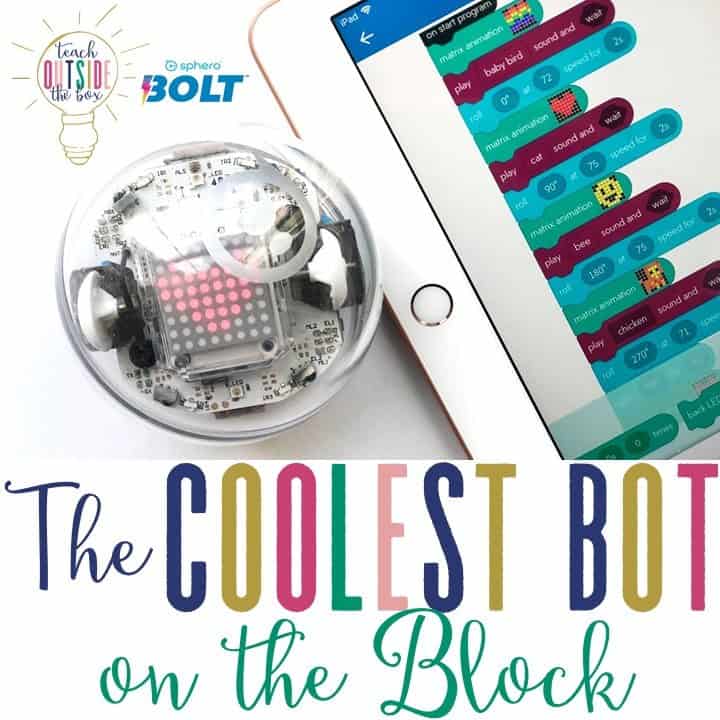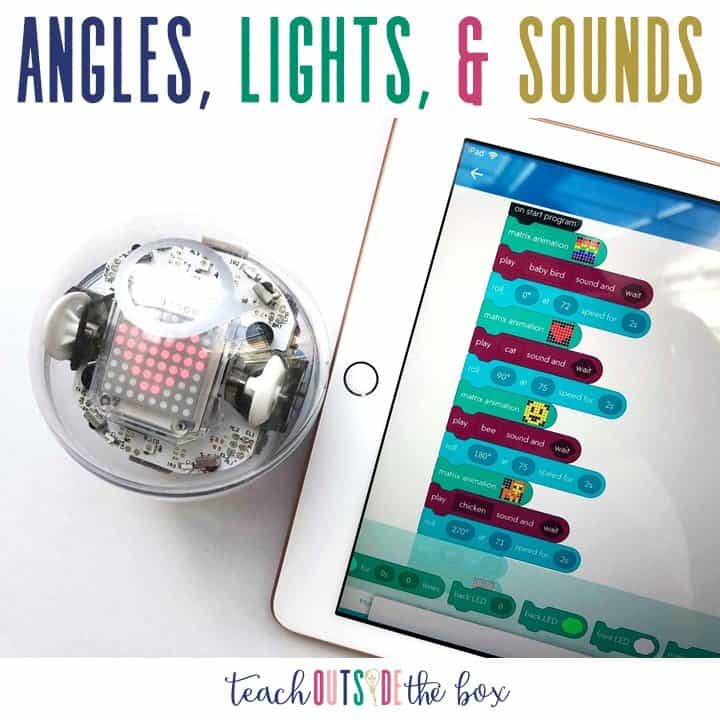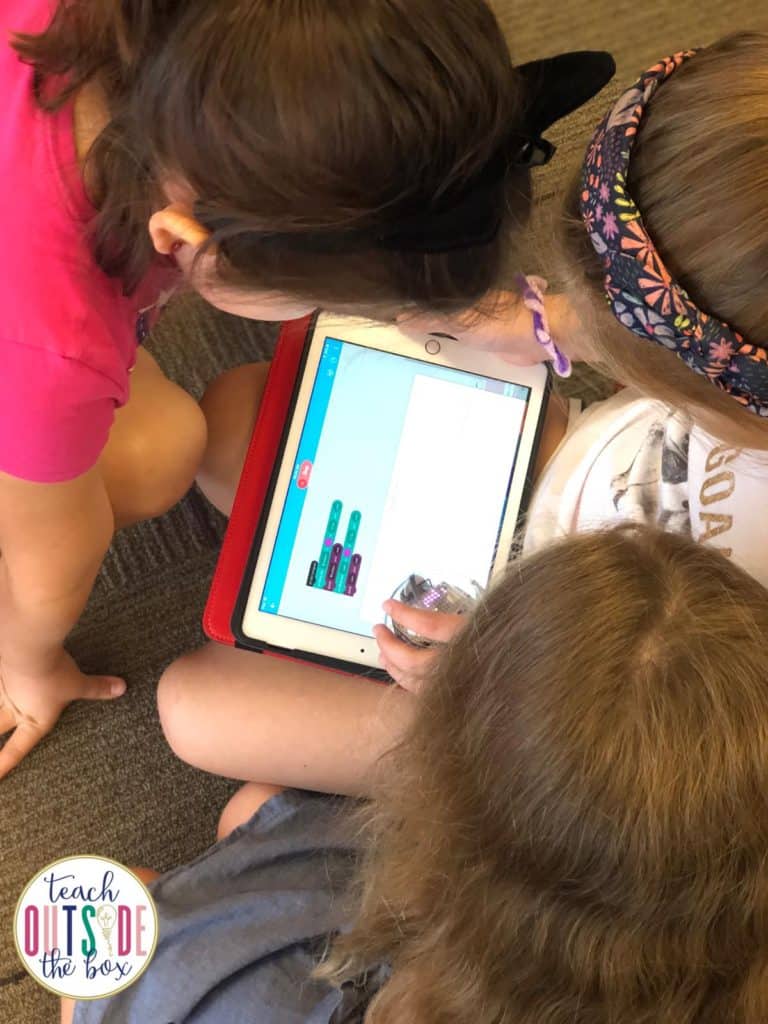The Coolest Bot on the Block
*This post was sponsored by Sphero. As a gifted resource coordinator for early childhood students, the opinions are completely my own based on my experiences.*
You know it’s gonna be a great day in Mrs. Brown’s class when I’m almost more excited than my students! This week in second grade, we tested out Sphero’s brand new cutting edge Bolt robot, and I think we might be in love. I’ve long been a fan of Sphero’s innovation and robotics philosopies. Sphero Founder and Chief Software Architect Adam Wilson recently stated, “In today’s tech-focused, hyper-changing world, STEAM education is more important than ever. But there is a crucial element missing in most curriculum – the fun. That’s where we come in. But we’re also more than that – we engage kids in meaningful journeys. We afford them the chance to create, to consider, to challenge. In short, we use coding to help kids decode lifelong skills and lessons.”
Last year, I got my feet wet with Sphero bots and introduced a set of Sphero Minis to my first and second graders. I loved how I could use the Sphero Edu app to create simpler programs for my beginners and more advanced block coding for my students who were ready to be challenged.
My Kindergartners and First Graders used “Draw” to make shapes, colors, and sounds, and my Second Graders used “Blocks” to program their bots through floor mazes, learning all about speed, duration, and angles…pretty advanced stuff for 7 and 8 year olds! At the end of the school year, when I had my students share what their favorite activity was over the past year, many of them pointed straight to our Robotics section.
The Next Level of Sphero
That’s why I couldn’t WAIT to kick our robotics curriculum up a notch with the new Sphero Bolt. One quick look at this YouTube video had me drooling and ready to try them with my kids!
Here are a few features of the new Sphero Bolt that make it their coolest and most advanced model yet:
- LED matrix
- BOLT to BOLT infrared communication
- Ambient light sensor
- Ability to auto-aim
- Longer battery life of 2+ hours
So far, my favorite feature is by FAR the LED matrix. It adds a whole new level of fun to programming as kids design and animate their own colorful designs. Kids can even create their own scrolling text on the matrix, so my wheels are already turning for ways to connect them to Language Arts instruction. I also LOVE the sturdiness, auto-aim feature, longer battery-life, and ease of charging by simply placing the Sphero Bolt on the charging base…Perfect for busy kids and teachers and crunched time frames.
Here’s a look at the first round lessons that I did with my second graders during our one hour sessions. I designed these lessons myself, however, the the Sphero Edu website is filled with a huge library of free lessons and video tutorials for teachers and students. Just check out the “Activities” tab to see all the resources.
Sphero Bolt Basics
First and foremost, we reviewed the procedures of our Sphero Bolts….how to handle them carefully, how to charge them, the difference between the Sphero Play and Sphero Edu apps, etc. I reminded the students how to aim the bots before starting programs. Since this group of kiddos has only used the “Draw” feature last year in Sphero Edu, I opened and modeled the different options in the “Blocks,” program, keeping the features limited to movements, lights, and sounds for now. I had a few basic challenges ready for my students to get them familiar with the functions.
Block Coding
I knew my kids would be most excited about trying the LED matrix ( I mean, aren’t we all?!), so I decided to introduce that first. For this program (pictured above), there was no movement of the Sphero yet. Students simply created a scrolling text block with their names and selected a color. Then, they added a sound block to speak their name out loud. They repeated this sequence for each member of their group, adding their own colors for each. Since my kids were in groups of 3-4, this was a great way for them to practice taking turns adding the block codes.
This next lesson took quite bit of time for me to model and discuss, but taught my second graders three critical new functions in one lesson and was split up into three parts. Students were first instructed to program their bots to make a square. Since most of them had not yet been introduced to angles beyond 90 degree angles, this was a great starting point. (Sphero also includes a circular angle guide for students who need more visual reminders). After all groups had mastered the square, we then went back and jazzed up the program with a matrix picture and a sound for each corner. They absolutely LOVED this feature and couldn’t wait to try more!
Explore and Play
After these two lessons, I allowed them a bit more time to create their own programs and explore. I also encouraged them to continue exploring and to try out the “Sphero Play” app during their Makerspace time.
Needless to say, my teammate, Kristi, can’t wait to try them with her big kids, and we’re already planning to order a set of Bolts for each of our classrooms. Stay tuned for more updates on how I’m using Sphero robots with my students, especially as the Hour of Code approaches!